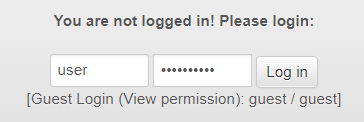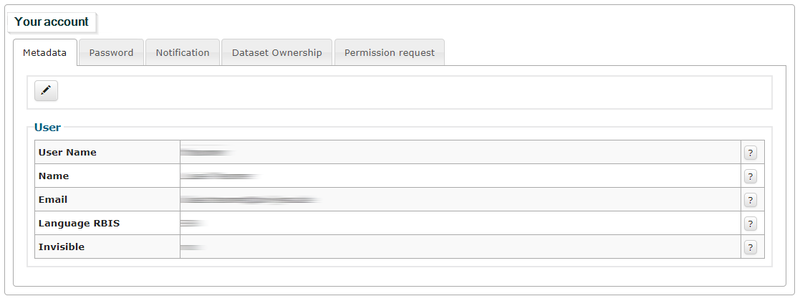SASSCAL PORTAL: Getting Started
From ILMS-Wiki
(Difference between revisions)
(→Menu Structure) |
(→Menu Structure) |
||
| Line 3: | Line 3: | ||
# User account settings → manage account[[SASSCAL PORTAL: Getting Started#User Account Settings| here]] | # User account settings → manage account[[SASSCAL PORTAL: Getting Started#User Account Settings| here]] | ||
# Global Search: considers all categories. Click on [[File: global_icon.png|60px]] to use it. | # Global Search: considers all categories. Click on [[File: global_icon.png|60px]] to use it. | ||
| − | # Detailed Search: search, edit or download data within a certain category. Click on [[File: detail_icon.png| | + | # Detailed Search: search, edit or download data within a certain category. Click on [[File: detail_icon.png|40px]] to show/ hide it. |
Revision as of 18:39, 23 April 2018
Contents |
Menu Structure
The menu is subdivided into following functional sections:
- User account settings → manage account here
- Global Search: considers all categories. Click on
 to use it.
to use it.
- Detailed Search: search, edit or download data within a certain category. Click on
 to show/ hide it.
to show/ hide it.
User Account Settings
Overview
- Report: lists the latest activities in the SASSCAL Portal
- Status and information about your account
- User login
- Register for a new account
- Choose language
User Login
Register for an account here.
Then, please log in for your account:
Managing Metadata
Edit your user settings e.g. your account metadata: