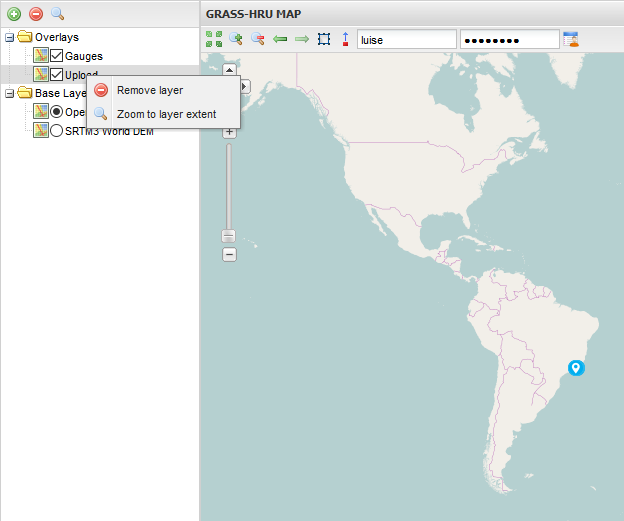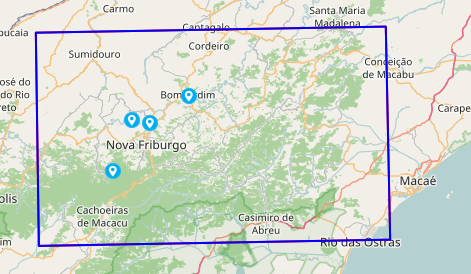HRUweb Tutorial
The WebHRU is a web tool which was developed to derivate hydrological response units (HRU) online. It was implemented in Python and calculates HRUs according to GRASS-GIS algorithms.
Contents |
Starting WebHRU Tool
Link to HRU Tool: http://intecral.uni-jena.de/hruweb/
Uploading Input Data (Step 1)
At first, decide which map source should be used as the base layer (default: OpenStreetMap):
Then, upload the required input data for HRU delineation.
At least, DEM and Gauges are required.
| Input data | Description | Format |
|---|---|---|
| DEM | Raster of Digital Elevation Model | Tiff (.tif) or .zip-file |
| Gauges | Layer of gauging stations | .zip-file |
| Landuse | Raster of landuse | Tiff (.tif) or .zip-file |
| Soil | Raster of soil | Tiff (.tif) or .zip-file |
| Geology | Raster of geology | Tiff (.tif) or .zip-file |
The projection will be set automatically on the basis of the input data.
For starting the uploading process, click 'Run'.
The uploading process is always shown in the Server Processing Log:
The overlays 'Upload' and 'Gauges' are created.
When finished, click 'Next'.
Data Setup (Step 2)
The overlays can be edited in overview in the top left. By right-clicking on the overlays, the layers can either be zoomed or removed.
//Note: If the 'Upload' or the 'Gauges' layer are removed, the whole uploading procedure has to be done again by reloading the page. To zoom into the area of interest, right-click on the 'Upload' layer and choose 'Zoom to layer extend' or use the magnifier to do so. The gauges are shown in light blue dots. The area of the gauges is marked automatically in a red bounding box.
In order to specify your region of interest, click on the box symbol in the menu ![]() .
.
By clicking on the symbol, another overlay layer called 'Region' is created and the automatically set bounding box is now covered by a blue box.
//Note: The 'Region' layer can be removed without problems.
This blue box represents the area that should be used for delineating HRUs later on. Due to computational reasons, its extend should be fitted to the gauges' positions. Fit it by clicking into the blue box and move it at the blue crosses.
//Note: If the extend of the blue box is chosen too small, important parts for delineating HRUs could be left out which makes the results unusable.
// Note: The red box marks the maximum extend. Data outside of this extend are not delineated.
When finished, click'Next'. A 'Hillshade' overlay is created.
Data Preparation (Step 3)
== Step 3: Data Preparation ==