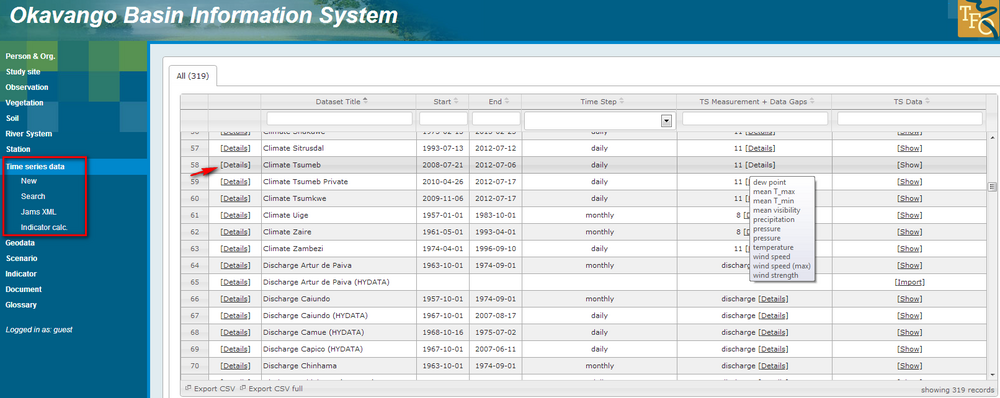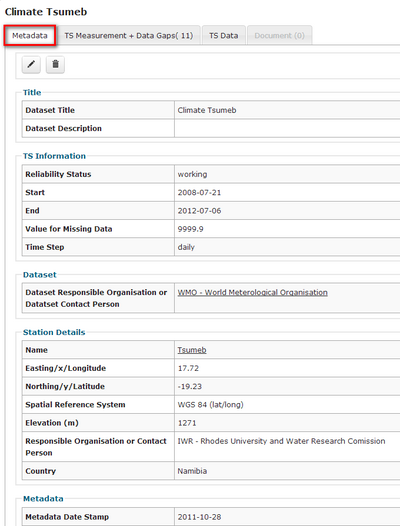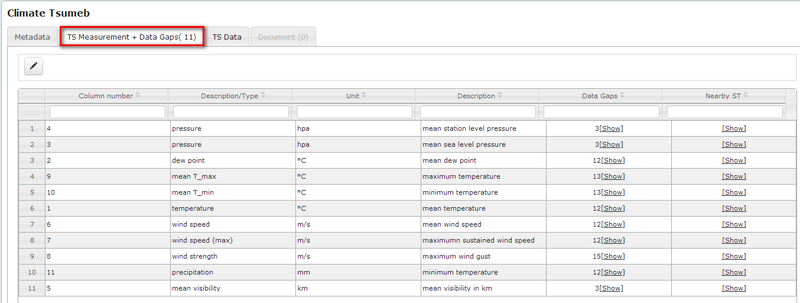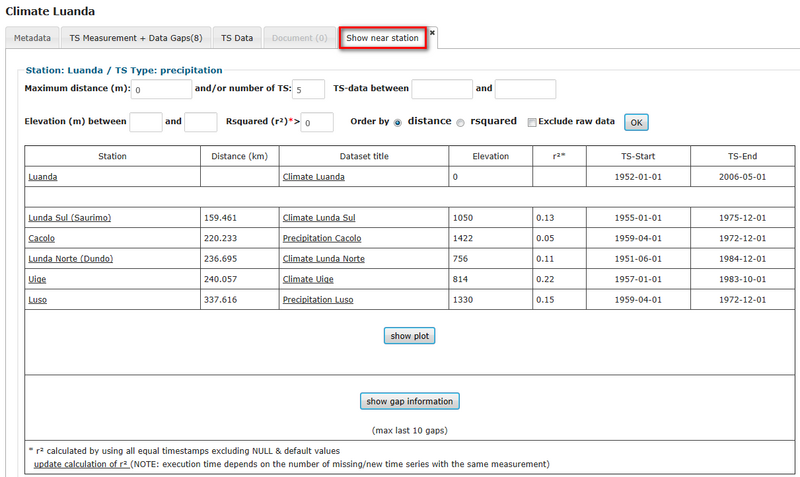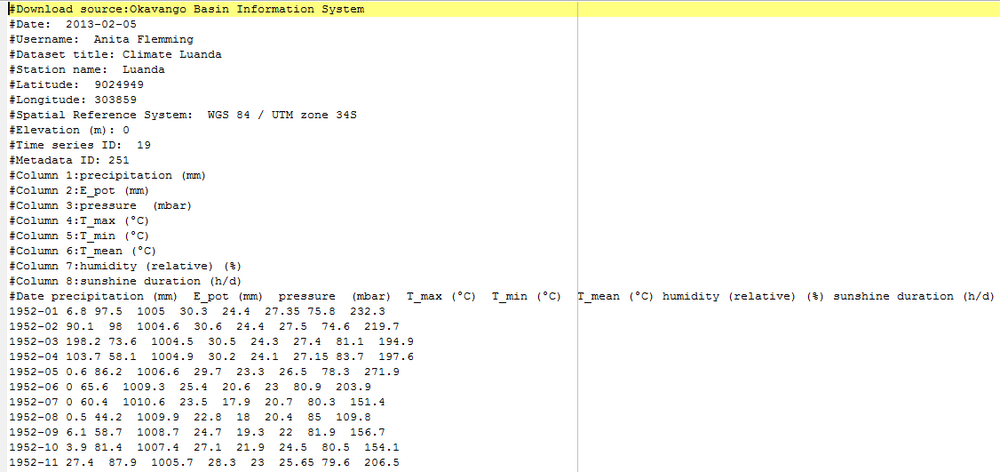OBIS: Time series data
The section time series data is one of the core features of OBIS. OBIS allows the management,visualization and download of time series data. The section "Time series data" gives first an overview of all datasets. The measured data are directly linked to the stations, where they have been measured (see figure below).
On the screen most important information are listed:
- Dataset title consists of measured parameter and station name, e.g. "Climate Benguela"
- Start of timeseries (yy-mm-dd)
- End of timeseries (yy-mm-dd)
- Time step, e.g. daily, monthly
- TS Measurement + Data Gaps, e.g. precipitation, discharge
- TS Data contains the link to access the data [show]
Metadata
With a click on "Details" you can see all data linked to the dataset. First metadata are listed. They are grouped in Title, Timeseries information, Dataset and Station details.
If you chose the register "TS Measurements + Data Gaps" timeseries are listed. In the example Luanda eight timeseries are available.
Show near stations
RBIS allows to search for nearby stations to include timeseries from neighbouring stations in various calculations. The table lists nearby stations, their distance, dataset title, elevation, coefficient of determination (rsquared) and start and end date of timeseries. You can order the results by distance or rsquared. OBIS allows further to search for specific stations, e.g. nearest stations, high coefficients of determination or a specific time frame. For each timeseries it is possible to conduct a gap analysis. A plot can be generated, where gaps greater than 5 days are marked in red.
Show timeseries data
The section "overall statistics and actions" lists the number of entries in total and in brackets the number of entries for each parameter. You get an overview of the completeness of the timeseries or number of gaps. Start and end date of the timeseries is shown. In the section "Interval statistics and actions" you have the possibility to view the timeseries data in a plot. You can set a time interval and parameters of interest. By clicking on "show plot" a graph appears visualizing timeseries data for the timeframe and parameters selected before. Further you can download the timeseries data or you can select an aggregated export. This feature allows to export e.g. average data, max or min values or sum.
If you are interested in the entire dataset, use the download link "database data" and you get a txt file containing all data and metadata. The example "climate Luanda" file opened in an editor shows you station information and timeseries information, lists the parameters in their correct order and gives you the monthly data.