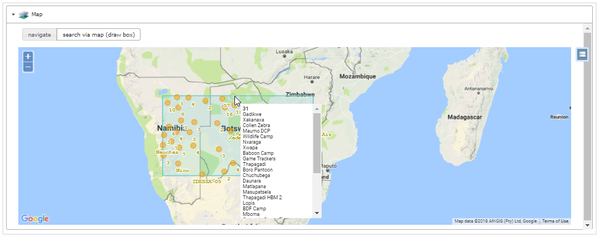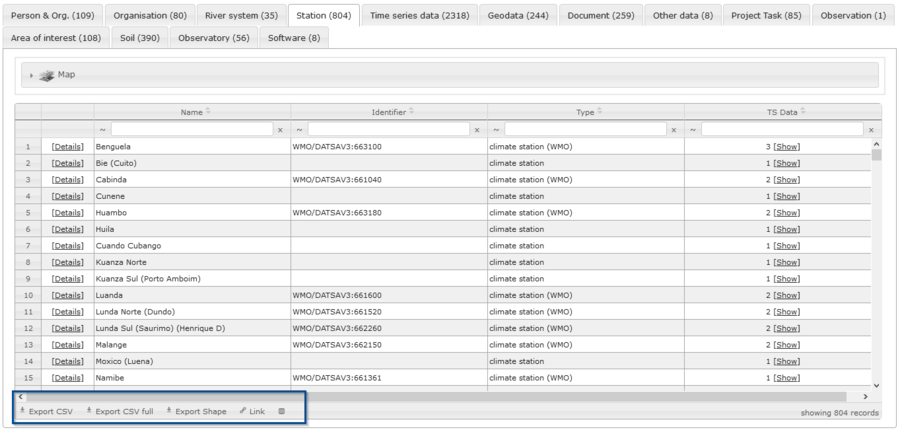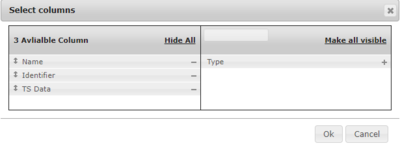SASSCAL PORTAL: Dataset Details
From ILMS-Wiki
(Difference between revisions)
(→Table View) |
(→Table View) |
||
| Line 17: | Line 17: | ||
#'''Text filter''' in table header. Type in words or letters to filter by text. | #'''Text filter''' in table header. Type in words or letters to filter by text. | ||
| − | '''Note''': You can sort resulting column entries by | + | //'''Note''': You can sort resulting column entries by |
[[File: sort_possibilities.png|1000px]] | [[File: sort_possibilities.png|1000px]] | ||
# | # | ||
Revision as of 10:09, 19 July 2018
Contents |
Table View
All single data entries are stored in tables and can be filtered in multiple ways.
You can filter your table view and refine your search results by following methods:
- All-Button (if available): Choose a specific attribute via Dropdown button e.g. catchment or country →

- Sheet tabs: Every data category has different subdivisions. Choose one to receive data only from that tab.
- Use the map, e.g. drawing a bounding box to refine your search results or select an entry directly.
- Text filter in table header. Type in words or letters to filter by text.
//Note: You can sort resulting column entries by

Data Entry
Here is an example entry for a station:
- Map: Visualize the entry on the map
- Sheet tabs: Every data entry has different subdivisions. Choose one to receive data only from that tab, e.g. spatially in the Map.
- Edit or Delete the entry by clicking on
 for editing or
for editing or  for deleting the entry.
for deleting the entry.
Exporting Data Entries
At the end of each list, the options for exporting data from table view are shown. Click on icon to use them:
- Export as CSV
- Export as full CSV (incl. all metadata)
- Export spatial information as shape files
- Create a permanent link storing your search request
- Add/ Remove columns from table view
- → Use + and - to add or remove a column from table view:
Editing Data Entries
Concerning editing data a user login is necessary. If data are editable or not depends on data category and user status.
- Bild von Data View