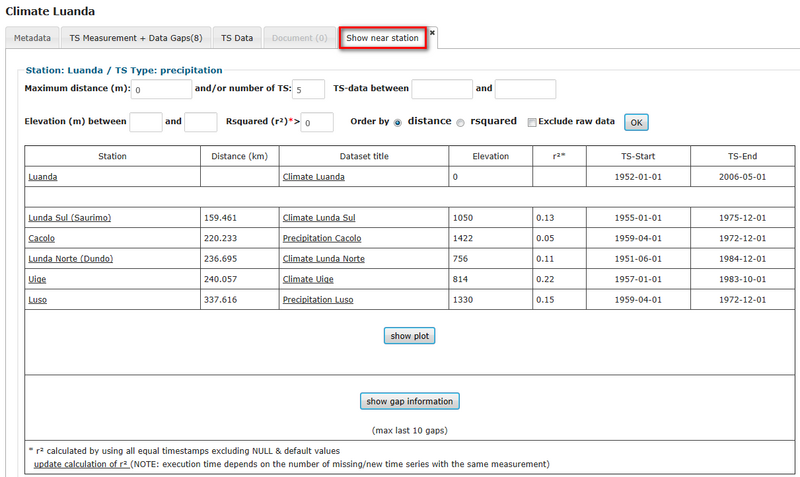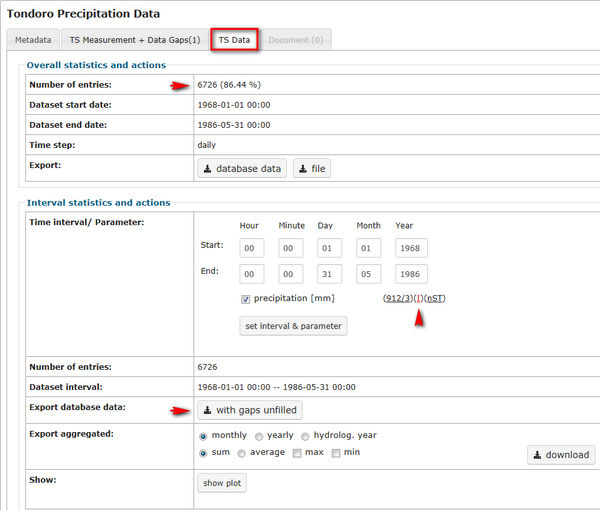OBIS: Edit Time series data
(→Import of time series data) |
(→Add new data) |
||
| Line 5: | Line 5: | ||
* A datasheet can only be deleted completely when no other data are linked to it. You may only delete a data sheet having no dependencies on other data. After clicking the delete button you are getting informed when deletion has been successfully. | * A datasheet can only be deleted completely when no other data are linked to it. You may only delete a data sheet having no dependencies on other data. After clicking the delete button you are getting informed when deletion has been successfully. | ||
| − | = Add new data = | + | == Add new data == |
If you wish to add new data to a time series, select first the dataset. Click on "Details" in the row of the dataset where you want to add data. Go further to the section "TS Data". At the end of the form you will find the button "add data". | If you wish to add new data to a time series, select first the dataset. Click on "Details" in the row of the dataset where you want to add data. Go further to the section "TS Data". At the end of the form you will find the button "add data". | ||
Revision as of 08:31, 13 March 2013
Time series data stored in the database can be edited or deleted by clicking on the icons ![]() to edit or
to edit or ![]() to delete data. You have to click in the time series data overview on the link "Details" of the respective dataset you wish to edit.
to delete data. You have to click in the time series data overview on the link "Details" of the respective dataset you wish to edit.
- In the metadata section of the dataset you have the possibility to edit the data in case you have the required authorization rights. For editions the data entry form appears. Now you can edit the entry fields. If you want to clear all entries use the button "Reset". Finally click on "Submit" to update the data entry form. You are getting informed when processing has been successful.
- A datasheet can only be deleted completely when no other data are linked to it. You may only delete a data sheet having no dependencies on other data. After clicking the delete button you are getting informed when deletion has been successfully.
Contents |
Add new data
If you wish to add new data to a time series, select first the dataset. Click on "Details" in the row of the dataset where you want to add data. Go further to the section "TS Data". At the end of the form you will find the button "add data".
The form "Upload timeseries data" appears. Time series should be available in a text or CSV file and should only contain data, i.e. date of measurement and values. Additional metainformation in the header needs to be set up as comment. At the end of the file (below data entries) there must not be any comment. Text files need to agree with the following rules:
- comments need to be introduced with # or *
- data needs to be listed in ascending order
- TAB serves as column delimiter (text file)
- the first entry needs to be a measurement value
- measurements needs to be numeric
- decimal delimiter is "," or "."
- data for missing entries needs to be consistent
In this form you have to upload the input file. Then you need to select the number of columns (do not count the date column) and specify the file format, date format, values for missing data and time step. You can tick the checkbox "Time shift" if you want to use this function. It corrects the given input time. The time shift in a time interval will be corrected. The reference for shifting is the first time given.
Example: 5-minutes avlues: 12:30 12:35 12:41 12:48 will be shifted to 12:30 12:35 12:40 12:50.
Further you need to specify the used character for the beginning of a comment line.
To finish the import click "Send file". After the successful import the form for the edition of metadata will open automatically. At this stage you have to specify the type of uploaded data, e.g. Title, TS information, Dataset, Station Details... Use the link "Edit all" on top of the table if you have uploaded data with several columns to reduce efforts. The link "Edit" specifies only one column, so that you need to edit imports containing more than one columns several times.
=Deletion of time series data"
If you wish to add new data to a time series, select first the dataset. Click on "Details" in the row of the dataset where you want to add data. Go further to the section "TS Data". At the end of the form you will find the button "Delete all data". After clicking the button you need to confirm the deletion.
Import of time series data
For the
Time series data analysis
Data gaps
Data gaps in time series will be automatically identified during the import process (see OBIS: Edit Time series data).
The percentage next to the number of entries in the first row shows the completeness of the time series for each parameter. In the Interval statistics section you will find below-mentioned to each parameter the number of missing values and the sum of gaps. These values are linked to the full list of data gaps. The color of the following "I" shows if data gaps are already filled (green), partly filled (blue) or not filled (red). To fill data gaps please follow the link "I". The Gap filling Toolbox will open in a new tab and provide several methods to fill data gaps.
Find nearby stations
RBIS allows to search for nearby stations with respect to one previously slected parameter (e.g. precipitation). You can search for neighboring stations by a variety of different attributes: distance (in m), elevation (in m), coefficient of determination (rsquared) and the time interval. The number of results can be limited and ordered either by distance or the coefficient of determination. To simulate the same behavior as during an interpolation process (see Gap filling Toolbox) tick on "Exclude raw data". This will exclude all time series data marked as "raw data".
Notice: Before you can use the coefficient of determination you have to calculate it. Click the link on the bottom named "update calculation of r²".
The table lists nearby stations, their distance, dataset title, elevation, coefficient of determination (rsquared) and start and end date of time series. If the number of your listed datasets is less than 8, a plot can be generated, where all data gaps are marked in red. This is very helpful to identify possible neighboring stations to fill data gaps.
Show gap information will generate a list as it would be generated during the interpolation process (see Gap filling Toolbox). In comparison to the above list in addition the time interval and unit have to be equal and data values have to be available in respect to each single gap interval.