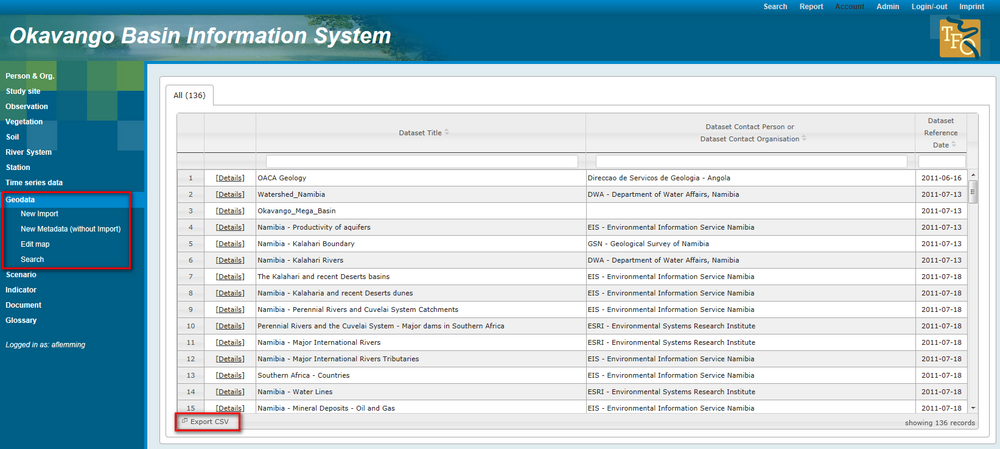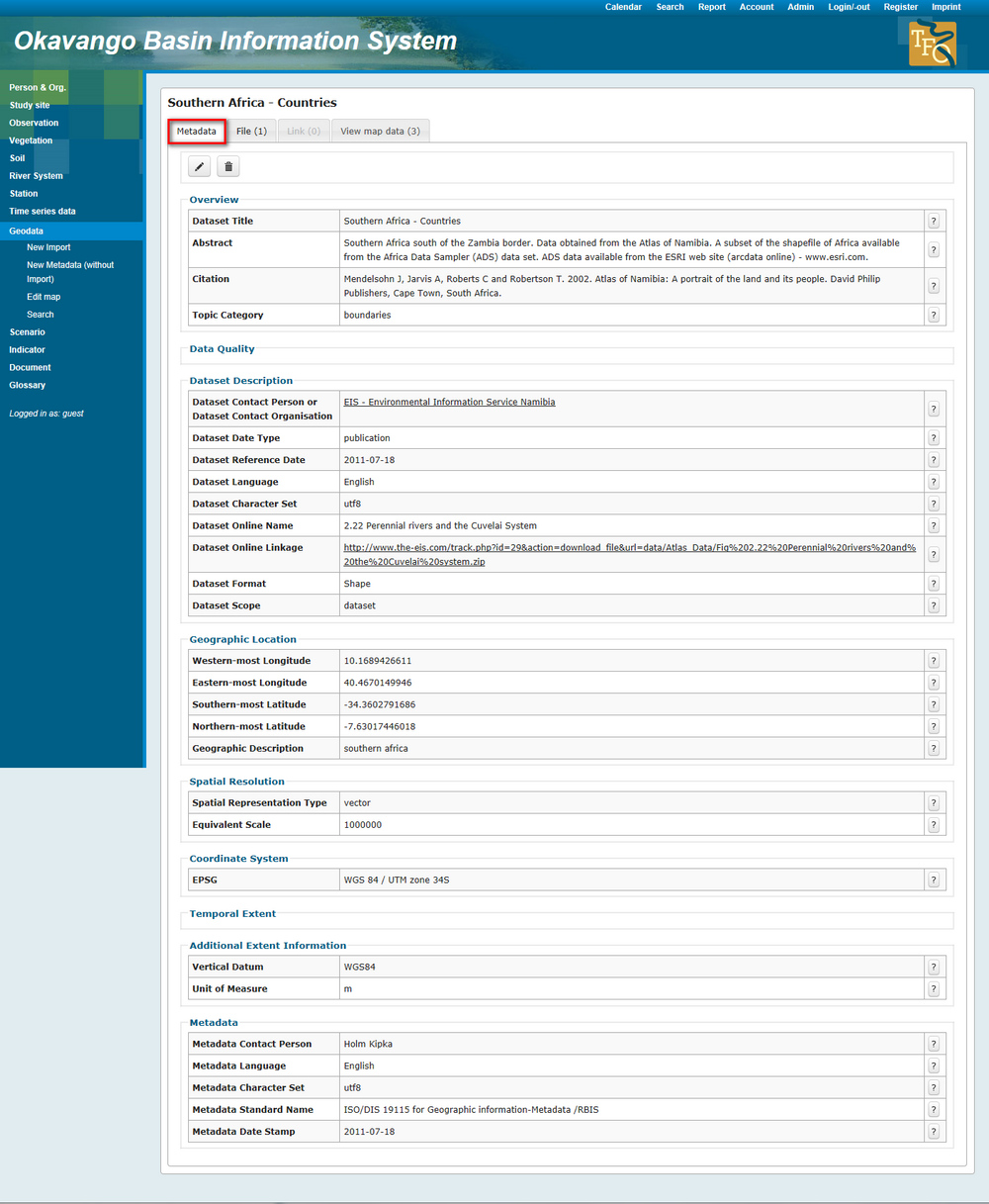OBIS: Geodata
| Line 5: | Line 5: | ||
The link "Export CSV" gives the possibillity to download a list of all records you see in the overview table. The menu on the left side offers different features like the import of data or the editing of maps. The tutorial will introduce these functions in the section (link). At this stage you will learn how to browse for data, search data and view the geodata. Therefore you need to click on "details" in the line of a dataset you are interested in, e.g. the example "Southern Africa- Countries". | The link "Export CSV" gives the possibillity to download a list of all records you see in the overview table. The menu on the left side offers different features like the import of data or the editing of maps. The tutorial will introduce these functions in the section (link). At this stage you will learn how to browse for data, search data and view the geodata. Therefore you need to click on "details" in the line of a dataset you are interested in, e.g. the example "Southern Africa- Countries". | ||
| − | A table appears with a three-fold box head: "Metadata", "Document" and "View map data". | + | A table appears with a three-fold box head: "Metadata", "Document" and "View map data". Above the box you can see small arrows, by clicking you can switch between the datasets. |
[[File:OBIS_Geodata_Metadata.png|1000px|options|]] | [[File:OBIS_Geodata_Metadata.png|1000px|options|]] | ||
Revision as of 11:02, 30 January 2013
The start page of the geodata section appears and you get an overview of all geodata records.
The link "Export CSV" gives the possibillity to download a list of all records you see in the overview table. The menu on the left side offers different features like the import of data or the editing of maps. The tutorial will introduce these functions in the section (link). At this stage you will learn how to browse for data, search data and view the geodata. Therefore you need to click on "details" in the line of a dataset you are interested in, e.g. the example "Southern Africa- Countries".
A table appears with a three-fold box head: "Metadata", "Document" and "View map data". Above the box you can see small arrows, by clicking you can switch between the datasets.
In the first section you get all the metadata linked to the dataset. You see a datast description, responsible person/ organisation, spatial resolution, coordinate system and others.