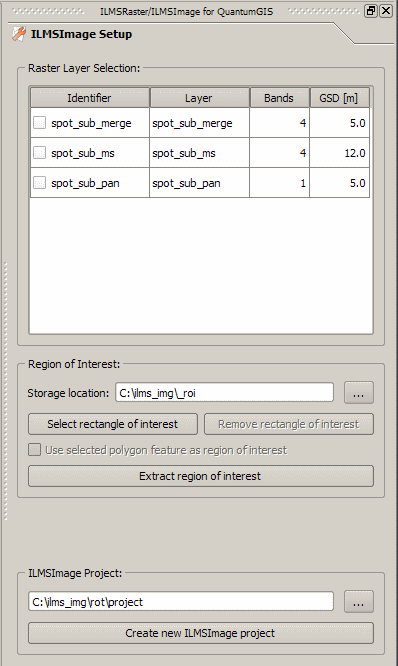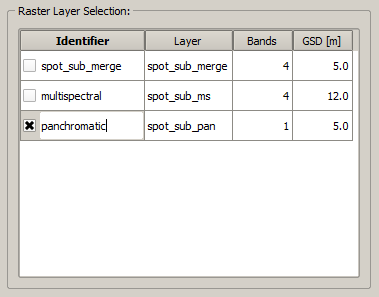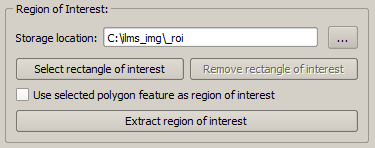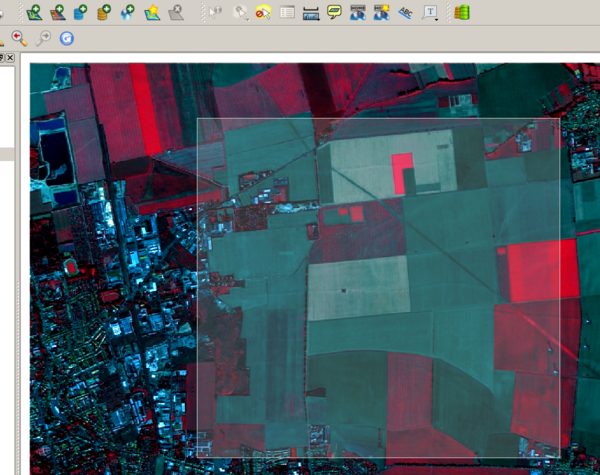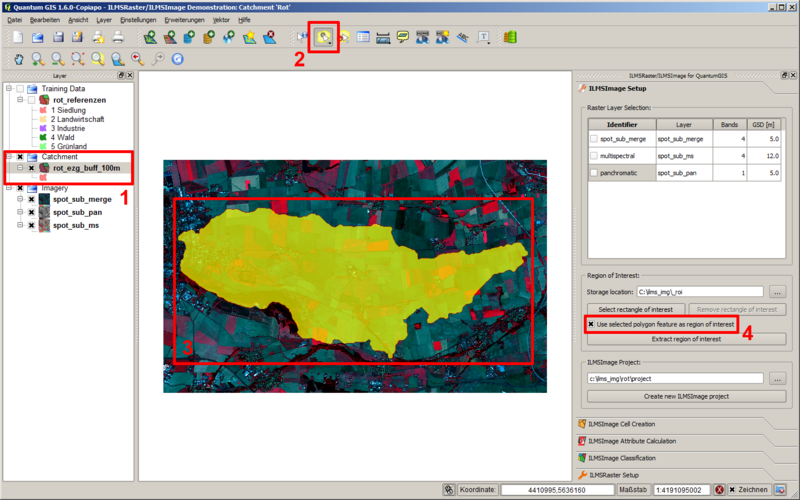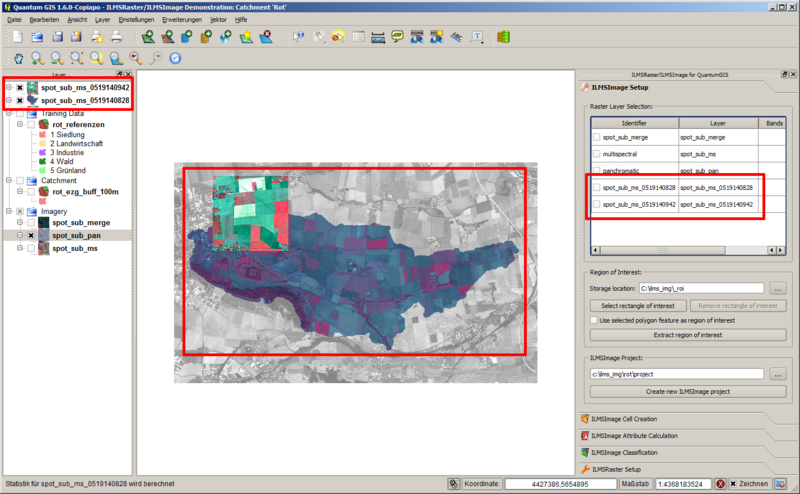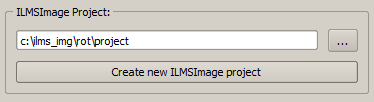ILMSImage Setup
(→<span title=""></span> ILMSImage Setup) |
|||
| (24 intermediate revisions by 2 users not shown) | |||
| Line 1: | Line 1: | ||
| − | = [[ | + | [[de:ILMSImage_Setup]] |
| + | [[pt:ILMSImage_Setup]] | ||
| + | = [[File: ilms_img_setup_icon.png|50px|<span title=""></span>]] ILMSImage Setup= | ||
| − | ''ILMSImage Setup'' is part of the [[ | + | ''ILMSImage Setup'' is part of the [[Tutorial_ILMSImage#ILMSImage_Plug-in_for_QuantumGIS|ILMSImage plugin for QuantumGIS]] and supports the selection of suitable input data layers allows a subsequent selection of a sub-area for investigation and generates a new ILMSImage project. |
| − | [[ | + | [[File: ilms_img_qgis_work_03.png|Das Setup-Panel des ILMSImage-Plugins für QuantumGIS]] |
| − | == | + | ==Raster Data Table== |
| − | + | The upper part of the ILMSImage setup panel is a table which lists all raster layers which have been loaded into QuantumGIS. It is implemented in such a way that it automatically updates itself after adding or deleting data layers. The columns of the table give information on the file name of the loaded layer (''Layer''), the number of bands of the layer (''Bands'') and its spatial resolution (''Ground Sampling Distance'', ''GSD''). The latter is usually assumed in meters, i.e. other measurement units for pixel size are not converted into meters. The given information cannot be changed; the function of the corresponding columns is only to give information. Only the first column is different, where the specification of a unique identifier is possible for the corresponding raster layer. This identifier corresponds to the root name of the corresponding source file after the initialization. However, it is possible for the user to change the identifier subsequently by double-clicking. In addition, by activating the check box the layer is chosen for further tasks. '''Subsequent operations in this panel are only carried out for layers which have been selected by using the table.''' | |
| + | |||
| + | [[File: ilms_img_qgis_work_04.png|Auswahl und Ändern des Bezeichners von Rasterdatenlayern]] | ||
| − | + | ==Extraction of Sub-areas for Research== | |
| − | + | The central part of the panel allows to cut a sub-area from loaded data layers. For this reason, the area is defined by using the map view and extracted from the selected layers. In this way, new data sets are generated which are cached on the computer. The corresponding folder can be determined in the input field ''Storage location''. It has to be noted that no management actions are carried out by the ILMSImage plug-in and therefore it is recommended to maintain order manually in the corresponding directory after repeated operations. | |
| − | + | [[File: ilms_img_qgis_work_05.png|Werkzeug zur Extraktion von Teiluntersuchungsgebieten]] | |
| − | + | A sub-area for research can be defined in two different ways: | |
| − | + | ||
| − | + | ||
<ol> | <ol> | ||
| − | <li> | + | <li>After clicking on ''Select rectangle of interest'' it is possible in the map view to draw a rectangle the size of which is that of the sub-area. The start of the operation is marked by a left-click; drawing the rectangle is done by holding the left mouse button. Dropping the button marks the end of the process. The selected rectangle can be seen in form of a transparent area in the map. If another rectangle is drawn afterwards, the last one will be deleted. Clicking on ''Remove rectangle of interest'' deletes the current rectangle from the map, i.e. it is undone.</li> |
| − | [[ | + | [[File: ilms_img_qgis_work_06.png|600px|Definition eines rechteckigen Teiluntersuchungsgebiets]] |
</ol> | </ol> | ||
<ol start="2"> | <ol start="2"> | ||
| − | <li> | + | <li>In addition, it is possible to select a polygon as sub-area. In order to do so, the corresponding vector data set is selected in the layer overview (see position 1, e.g. in Illustration). The actual selection of the polygon is then carried out by using the QuantumGIS tool ''select objects'' (2). If exactly one polygon has been selected (3), the option ''Use selected polygon feature as region of interest''is activated in the corresponding section of the ILMSImage setup panel. Activating the corresponding check box (4) defines the selected polygon as sub-area for research which can be extracted from original data in the next step.</li> |
| − | [[ | + | [[File: ilms_img_qgis_work_07.png|800px|Vorgehen zur Auswahl eines Polygons als Teiluntersuchungsgebiet]] |
</ol> | </ol> | ||
| − | + | Selecting a region of interest from all data sets selected in the raster data table is carried out by clicking on ''Extract region of interest''. For this reason, external tools of the GDAL library are called and the work progress is shown; the resulting data layers are automatically re-loaded in the map view after the operation is finished. The layers can be immediately shown in the raster data table. In order to differentiate between new data layers and already existing data sets, the name consists of the name of the original data set and an additional time stamp which was generated the moment they were established. It is recommended to adapt the identifier to the user's pre-settings before further processing. | |
| + | |||
| + | [[File: ilms_img_qgis_work_08.png|800px|Ergebnis der Extraktion zweier Teiluntersuchungsgebiete]] | ||
| − | + | ==Creating a New IlMSImage Project== | |
| − | + | The lower section of the ILMSImage setup panel is occupied by the tool for generating a new ILMSImage project. The directory which is supposed to be the workspace for ILMSImage can be determined by using the input field or the corresponding button. By clicking on ''Create new ILMSImage project'' the datasets which were selected in the raster data table can be copied to the selected project directory with the name specified as Identifier. Such a double data set is necessary since ILMSImage requires exclusive access to corresponding files which would not be ensured if layers were represented simultaneously in QuantumGIS. | |
| − | + | [[File: ilms_img_qgis_work_09.png|Werkzeug zur Erstellung eines neuen ILMSImage-Projekts]] | |
| − | + | If the source directory of the image data and the working directory of the new ILMSImage project are identical and one of the identifiers of the input data sets has not been changed, it is possible that the original image and its working copy have the same filepath. Since the copy of a file to itself would fail, the file name of the working copy is marginally changed, usually by putting an underline in front. From a source file <code> img.raw </code> the input data set ILMSImage would then be <code> _img.raw </code>. | |
| − | == | + | ==Following Steps== |
| − | + | After setting up a new ILMSImage project, a typical process chain proceeds which includes cell creation by panels, see [[ILMSImage_Cell_Creation|ILMSImage Cell Creation]]. | |
Latest revision as of 10:52, 7 January 2012
Contents |
 ILMSImage Setup
ILMSImage Setup
ILMSImage Setup is part of the ILMSImage plugin for QuantumGIS and supports the selection of suitable input data layers allows a subsequent selection of a sub-area for investigation and generates a new ILMSImage project.
Raster Data Table
The upper part of the ILMSImage setup panel is a table which lists all raster layers which have been loaded into QuantumGIS. It is implemented in such a way that it automatically updates itself after adding or deleting data layers. The columns of the table give information on the file name of the loaded layer (Layer), the number of bands of the layer (Bands) and its spatial resolution (Ground Sampling Distance, GSD). The latter is usually assumed in meters, i.e. other measurement units for pixel size are not converted into meters. The given information cannot be changed; the function of the corresponding columns is only to give information. Only the first column is different, where the specification of a unique identifier is possible for the corresponding raster layer. This identifier corresponds to the root name of the corresponding source file after the initialization. However, it is possible for the user to change the identifier subsequently by double-clicking. In addition, by activating the check box the layer is chosen for further tasks. Subsequent operations in this panel are only carried out for layers which have been selected by using the table.
Extraction of Sub-areas for Research
The central part of the panel allows to cut a sub-area from loaded data layers. For this reason, the area is defined by using the map view and extracted from the selected layers. In this way, new data sets are generated which are cached on the computer. The corresponding folder can be determined in the input field Storage location. It has to be noted that no management actions are carried out by the ILMSImage plug-in and therefore it is recommended to maintain order manually in the corresponding directory after repeated operations.
A sub-area for research can be defined in two different ways:
- After clicking on Select rectangle of interest it is possible in the map view to draw a rectangle the size of which is that of the sub-area. The start of the operation is marked by a left-click; drawing the rectangle is done by holding the left mouse button. Dropping the button marks the end of the process. The selected rectangle can be seen in form of a transparent area in the map. If another rectangle is drawn afterwards, the last one will be deleted. Clicking on Remove rectangle of interest deletes the current rectangle from the map, i.e. it is undone.
- In addition, it is possible to select a polygon as sub-area. In order to do so, the corresponding vector data set is selected in the layer overview (see position 1, e.g. in Illustration). The actual selection of the polygon is then carried out by using the QuantumGIS tool select objects (2). If exactly one polygon has been selected (3), the option Use selected polygon feature as region of interestis activated in the corresponding section of the ILMSImage setup panel. Activating the corresponding check box (4) defines the selected polygon as sub-area for research which can be extracted from original data in the next step.
Selecting a region of interest from all data sets selected in the raster data table is carried out by clicking on Extract region of interest. For this reason, external tools of the GDAL library are called and the work progress is shown; the resulting data layers are automatically re-loaded in the map view after the operation is finished. The layers can be immediately shown in the raster data table. In order to differentiate between new data layers and already existing data sets, the name consists of the name of the original data set and an additional time stamp which was generated the moment they were established. It is recommended to adapt the identifier to the user's pre-settings before further processing.
Creating a New IlMSImage Project
The lower section of the ILMSImage setup panel is occupied by the tool for generating a new ILMSImage project. The directory which is supposed to be the workspace for ILMSImage can be determined by using the input field or the corresponding button. By clicking on Create new ILMSImage project the datasets which were selected in the raster data table can be copied to the selected project directory with the name specified as Identifier. Such a double data set is necessary since ILMSImage requires exclusive access to corresponding files which would not be ensured if layers were represented simultaneously in QuantumGIS.
If the source directory of the image data and the working directory of the new ILMSImage project are identical and one of the identifiers of the input data sets has not been changed, it is possible that the original image and its working copy have the same filepath. Since the copy of a file to itself would fail, the file name of the working copy is marginally changed, usually by putting an underline in front. From a source file img.raw the input data set ILMSImage would then be _img.raw .
Following Steps
After setting up a new ILMSImage project, a typical process chain proceeds which includes cell creation by panels, see ILMSImage Cell Creation.