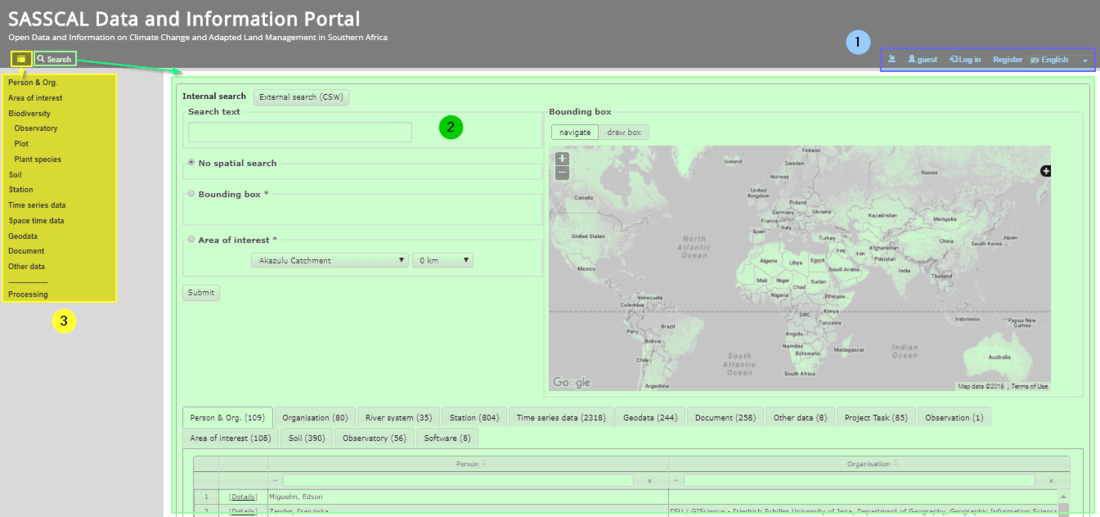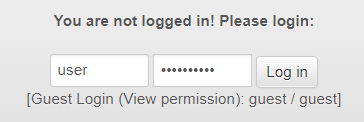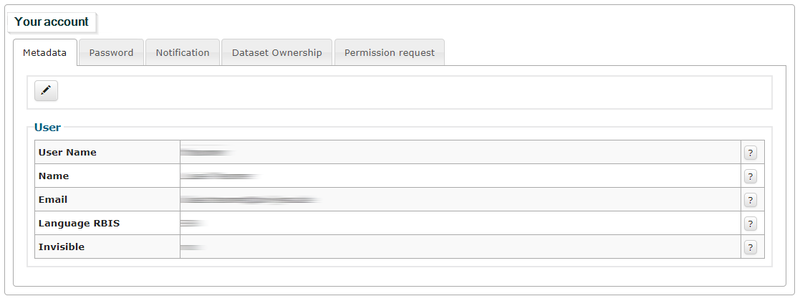SASSCAL PORTAL: Getting Started
From ILMS-Wiki
(Difference between revisions)
(→User Account) |
m |
||
| (31 intermediate revisions by 2 users not shown) | |||
| Line 1: | Line 1: | ||
| − | == | + | __TOC__ |
| + | [[SASSCAL_Data_Portal|Back to Index of Tutorial]] | ||
| + | == Starting the SASSCAL Portal == | ||
| + | * Open your web browser | ||
| + | * Go to ''[http://data.sasscal.org/ SASSCAL Data Portal]'' | ||
| + | * Register for a new user account ''[http://data.sasscal.org/metadata/register.php here]'' | ||
| + | * After your account has been activated, please log in ''[http://data.sasscal.org/metadata/login.php here]'' | ||
| + | * Now let's explore the menu! | ||
| − | + | == Quick Menu Structure == | |
| − | == Menu Structure == | + | |
The menu is subdivided into following functional sections: | The menu is subdivided into following functional sections: | ||
# User account settings → do user log in and manage account[[SASSCAL PORTAL: Getting Started#User Account Settings| here]] | # User account settings → do user log in and manage account[[SASSCAL PORTAL: Getting Started#User Account Settings| here]] | ||
# Global Search: considers all categories. Click on [[File: global_icon.png|60px]] to use it. | # Global Search: considers all categories. Click on [[File: global_icon.png|60px]] to use it. | ||
# Detailed Operations: search, browse, add, edit or export data within a certain category. Click on [[File: detail_icon.png|20px]] to show/hide this menu. | # Detailed Operations: search, browse, add, edit or export data within a certain category. Click on [[File: detail_icon.png|20px]] to show/hide this menu. | ||
| − | |||
| Line 17: | Line 22: | ||
=== Overview === | === Overview === | ||
[[File: accountsettings.png]] | [[File: accountsettings.png]] | ||
| − | |||
# Report: lists the latest activities in the SASSCAL Portal | # Report: lists the latest activities in the SASSCAL Portal | ||
| − | # | + | # Managing Account Data: Status and information about your account |
| − | # | + | # User login |
| − | # Register for a new account | + | # Register for a new account |
# Choose language | # Choose language | ||
| − | |||
=== User Account === | === User Account === | ||
| Line 31: | Line 34: | ||
Register for an account ''[http://data.sasscal.org/metadata/register.php here]''. | Register for an account ''[http://data.sasscal.org/metadata/register.php here]''. | ||
| − | + | Log in your account ''[http://data.sasscal.org/metadata/login.php here]''. | |
| − | + | ||
[[File: SASSCALlogin.png|Login field]] | [[File: SASSCALlogin.png|Login field]] | ||
| − | === Managing | + | === Managing Account Data === |
| − | Edit your user settings e.g. your account metadata: | + | Edit your user settings e.g. your account metadata by clicking on [[File: user_metadata_edit.png|40px]]: |
| − | + | ||
[[File: user_metadata.png|800px]] | [[File: user_metadata.png|800px]] | ||
Latest revision as of 09:34, 17 July 2018
Contents |
Starting the SASSCAL Portal
- Open your web browser
- Go to SASSCAL Data Portal
- Register for a new user account here
- After your account has been activated, please log in here
- Now let's explore the menu!
Quick Menu Structure
The menu is subdivided into following functional sections:
- User account settings → do user log in and manage account here
- Global Search: considers all categories. Click on
 to use it.
to use it.
- Detailed Operations: search, browse, add, edit or export data within a certain category. Click on
 to show/hide this menu.
to show/hide this menu.
User Account Settings
Overview
- Report: lists the latest activities in the SASSCAL Portal
- Managing Account Data: Status and information about your account
- User login
- Register for a new account
- Choose language
User Account
A user account is required for any data modification or in case restricted datasets shall be accessed. For most standard operations like data exploration and download, an user account is not needed.
Register for an account here.
Log in your account here.
Managing Account Data
Edit your user settings e.g. your account metadata by clicking on ![]() :
: