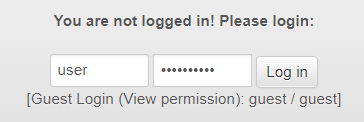SASSCAL PORTAL: Getting Started
From ILMS-Wiki
(Difference between revisions)
(Created page with " == Menu Structure == The menu is subdivided into following functional sections, which can be switched on/off by clicking on the icons above: # User account settings (→ ma...") |
(→Menu Structure) |
||
| Line 3: | Line 3: | ||
The menu is subdivided into following functional sections, | The menu is subdivided into following functional sections, | ||
which can be switched on/off by clicking on the icons above: | which can be switched on/off by clicking on the icons above: | ||
| − | # User account settings (→ manage them[[SASSCAL PORTAL: Account | + | # User account settings (→ manage them[[SASSCAL PORTAL: Getting Started#User Account Settings| here]]) |
# Search engine (considers all data) | # Search engine (considers all data) | ||
# Detailed data categories (search, edit, download, ...) | # Detailed data categories (search, edit, download, ...) | ||
| Line 10: | Line 10: | ||
[[File: menu_structure2.png|1000px|SASSCAL Data Portal frontpage]] | [[File: menu_structure2.png|1000px|SASSCAL Data Portal frontpage]] | ||
| − | |||
== User Account Settings == | == User Account Settings == | ||
Revision as of 09:32, 21 April 2018
Contents |
Menu Structure
The menu is subdivided into following functional sections, which can be switched on/off by clicking on the icons above:
- User account settings (→ manage them here)
- Search engine (considers all data)
- Detailed data categories (search, edit, download, ...)
User Account Settings
Overview
- Report: lists the latest activities in the SASSCAL Portal
- Status and information about your account
- User login
- Register for a new account
- Choose language
User Login
Register for an account here.
Then, please log in for your account:
Managing User Account
Edit your user settings e.g. your account metadata: