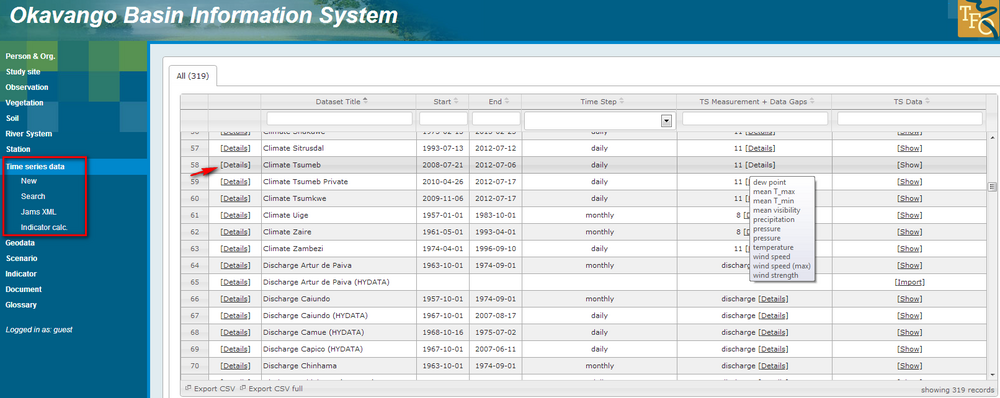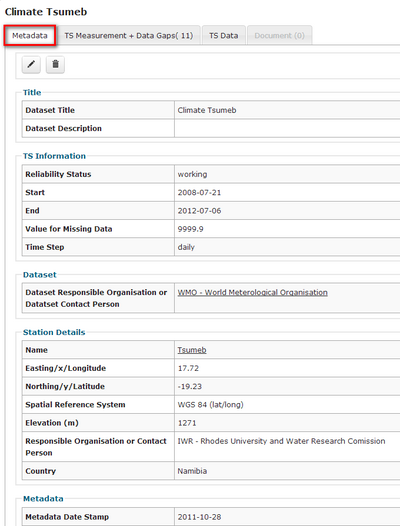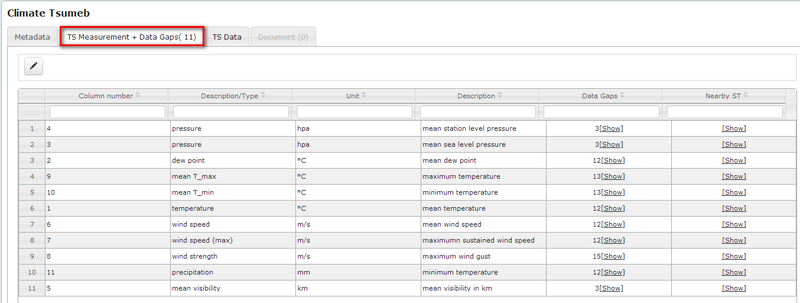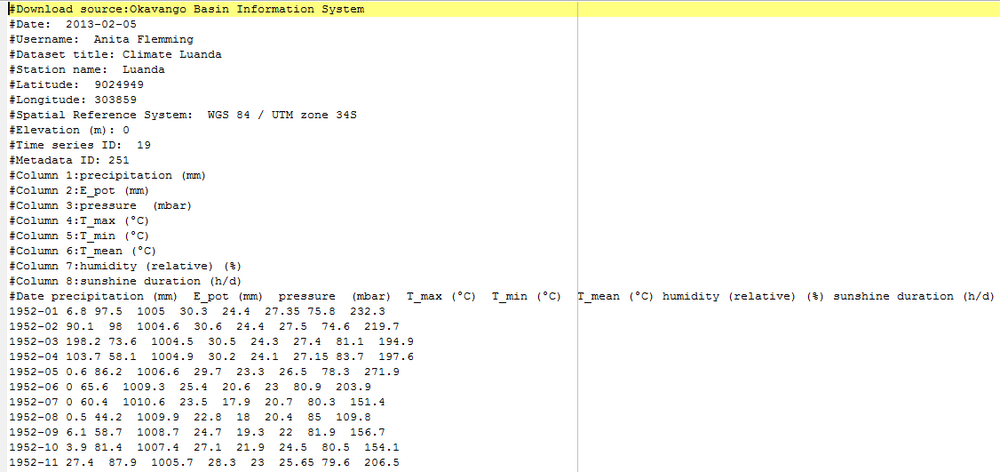OBIS: Time series data
(→Time series data analysis) |
(→View list of available datasets) |
||
| (18 intermediate revisions by 2 users not shown) | |||
| Line 1: | Line 1: | ||
| − | The section time series data is one of the core features of OBIS. OBIS allows the management, visualization and download of time series data. | + | The section time series data is one of the core features of OBIS. OBIS allows the management, visualization and download of time series data. In this section it will be described how to browse through time series data. |
[[Using_the_Okavango_Basin_Information_System_(OBIS)|[Back to tutorial main page]]] | [[Using_the_Okavango_Basin_Information_System_(OBIS)|[Back to tutorial main page]]] | ||
| Line 7: | Line 7: | ||
The section "Time series data" gives first an overview of all datasets. The measured data are directly linked to the stations, where they have been measured. The link "Export CSV" on the bottom of the table gives the possibility to download a list of all records you see in the overview table. The menu on the left side offers different features like the import of data, Jams XML and Indicator calculation. The tutorial will introduce these functions in the section [[OBIS: Edit Time series data|Adding and modifying data - Time series data]]. At this stage you will learn how to browse for data, search data and view the time series data. | The section "Time series data" gives first an overview of all datasets. The measured data are directly linked to the stations, where they have been measured. The link "Export CSV" on the bottom of the table gives the possibility to download a list of all records you see in the overview table. The menu on the left side offers different features like the import of data, Jams XML and Indicator calculation. The tutorial will introduce these functions in the section [[OBIS: Edit Time series data|Adding and modifying data - Time series data]]. At this stage you will learn how to browse for data, search data and view the time series data. | ||
| − | On the screen | + | On the screen you see the data overview table with the headings: |
| − | * '''Dataset title''' consists of measured parameter and station name, e.g. "Climate Benguela" | + | * '''Dataset title''' consists usually of measured parameter and station name, e.g. "Climate Benguela" |
* '''Start''' of time series (yy-mm-dd) | * '''Start''' of time series (yy-mm-dd) | ||
* '''End''' of time series (yy-mm-dd) | * '''End''' of time series (yy-mm-dd) | ||
* '''Time step''', e.g. daily, monthly | * '''Time step''', e.g. daily, monthly | ||
| − | * '''TS Measurement + Data Gaps''', | + | * '''TS Measurement + Data Gaps''', shows the measured parameter. In case that more than one paramter is available the number of parameters is given in the column. When you place the mouse cursor on "Details" the list of all measured parameters appears. When you click on "Details" a new table appears, showing the list of parameters and data gaps. Please note: The information data gaps is only available for daily data and hourly data. In case of monthly data, you will get the message 'No gap analysis'. |
| − | * '''TS Data''' contains the link to access the data [ | + | * '''TS Data''' contains the link to access the data [Show] |
[[File:OBIS_Timeseries.png|1000px|OBIS Timeseries]] | [[File:OBIS_Timeseries.png|1000px|OBIS Timeseries]] | ||
| Line 19: | Line 19: | ||
== Metadata == | == Metadata == | ||
| − | For showing all information connected to a dataset you need to click on " | + | For showing all information connected to a dataset you need to click on "Details" in the row of a dataset you are interested in, e.g. the example "Climate Tsumeb". |
First metadata are listed. They are grouped in Title, Time series information, Dataset and Station details. | First metadata are listed. They are grouped in Title, Time series information, Dataset and Station details. | ||
[[File:OBIS_Timeseries_Details.png|400px|OBIS Timeseries]] | [[File:OBIS_Timeseries_Details.png|400px|OBIS Timeseries]] | ||
| − | If you click in the register "TS Measurements + Data Gaps" time series connected to the station | + | If you click in the register "TS Measurements + Data Gaps" time series connected to the station Tsumeb were displayed. For the example Tsumeb eleven time series are available. There exists one time series for each parameter, e.g. temperature, precipitation, humidity and others. You can see the number of data gaps for each parameter. For more information use the link "show" in the column 'Data Gaps' in the row of the parameter of interest. Further you have the possibility to show nearby stations. How to use this feature is explained in the section [[#Find nearby stations|Find nearby stations]]. |
[[File:OBIS_Timeseries_TS.png|800px|]] | [[File:OBIS_Timeseries_TS.png|800px|]] | ||
| − | == View and download time series data == | + | ==View and download time series data== |
The section '''"overall statistics and actions"''' lists the number of entries in total and the number of entries for each parameter in brackets. You get an overview of the completeness of the time series or number of gaps. Start and end date of the time series is shown. For the export of data you have two possibilities: If you are interested in the entire dataset, use the download link "'''database data'''" and you get a txt-file containing all data and metadata. The example "climate Luanda" file opened in an editor (see figure below), shows you station information and time series information, lists the parameters in their correct order and gives you the monthly data. Using this download link you get the data as they are stored in the database (no default values, no date gaps). | The section '''"overall statistics and actions"''' lists the number of entries in total and the number of entries for each parameter in brackets. You get an overview of the completeness of the time series or number of gaps. Start and end date of the time series is shown. For the export of data you have two possibilities: If you are interested in the entire dataset, use the download link "'''database data'''" and you get a txt-file containing all data and metadata. The example "climate Luanda" file opened in an editor (see figure below), shows you station information and time series information, lists the parameters in their correct order and gives you the monthly data. Using this download link you get the data as they are stored in the database (no default values, no date gaps). | ||
Using the download link "'''file'''" the original file will be exported as it has been uploaded to the database. | Using the download link "'''file'''" the original file will be exported as it has been uploaded to the database. | ||
| Line 35: | Line 35: | ||
[[File:OBIS_Timeseries_TSData.png|1000px|]] | [[File:OBIS_Timeseries_TSData.png|1000px|]] | ||
| − | |||
| − | |||
| − | + | == Export file== | |
| − | The | + | The screenshot below shows the visualization of a txt-file in PSPad. The file has been downloaded via the link "database data". |
| − | + | The export delivers a tab stop splitted text file. The header contains most important metadata information: name of the RBIS (e.g. Okavango Basin Information System), date of download, user name, dataset title, station name, coordinates and spatial reference system, elevation, time series ID, metadata ID and column description. The example shows a complete dataset without gaps. If data had or have data gaps you will further get the information of applied interpolation methods, date of interpolation and a declaration of completeness in the txt file. | |
| − | + | [[File:download_database_data.png|1000px|]] | |
| − | + | ||
| − | + | ||
| − | + | ||
| − | + | ||
| − | + | ||
| − | + | ||
| − | + | ||
| − | + | ||
| − | + | ||
| − | + | ||
| − | + | ||
| − | + | ||
| − | + | ||
| − | + | ||
| − | + | ||
| − | + | ||
| − | + | ||
| − | + | ||
| − | + | ||
| − | + | ||
| − | + | ||
| − | + | ||
| − | + | ||
| − | + | ||
| − | + | ||
| − | + | ||
| − | + | ||
| − | + | ||
| − | + | ||
| − | + | ||
| − | + | ||
| − | + | ||
| − | + | ||
| − | + | ||
| − | + | ||
| − | + | ||
| − | + | ||
| − | + | ||
| − | + | ||
| − | + | ||
| − | + | ||
| − | + | ||
| − | + | ||
| − | + | ||
| − | + | ||
| − | + | ||
| − | [[File: | + | |
| − | + | ||
| − | + | ||
| − | + | ||
| − | + | ||
| − | + | ||
| − | + | ||
| − | + | ||
| − | + | ||
| − | + | ||
| − | + | ||
| − | + | ||
| − | + | ||
| − | + | ||
| − | + | ||
| − | + | ||
| − | + | ||
| − | + | ||
| − | + | ||
| − | + | ||
| − | |||
[[Using_the_Okavango_Basin_Information_System_(OBIS)|[Back to tutorial main page]]] | [[Using_the_Okavango_Basin_Information_System_(OBIS)|[Back to tutorial main page]]] | ||
Latest revision as of 13:02, 21 March 2013
The section time series data is one of the core features of OBIS. OBIS allows the management, visualization and download of time series data. In this section it will be described how to browse through time series data.
Contents |
View list of available datasets
The section "Time series data" gives first an overview of all datasets. The measured data are directly linked to the stations, where they have been measured. The link "Export CSV" on the bottom of the table gives the possibility to download a list of all records you see in the overview table. The menu on the left side offers different features like the import of data, Jams XML and Indicator calculation. The tutorial will introduce these functions in the section Adding and modifying data - Time series data. At this stage you will learn how to browse for data, search data and view the time series data.
On the screen you see the data overview table with the headings:
- Dataset title consists usually of measured parameter and station name, e.g. "Climate Benguela"
- Start of time series (yy-mm-dd)
- End of time series (yy-mm-dd)
- Time step, e.g. daily, monthly
- TS Measurement + Data Gaps, shows the measured parameter. In case that more than one paramter is available the number of parameters is given in the column. When you place the mouse cursor on "Details" the list of all measured parameters appears. When you click on "Details" a new table appears, showing the list of parameters and data gaps. Please note: The information data gaps is only available for daily data and hourly data. In case of monthly data, you will get the message 'No gap analysis'.
- TS Data contains the link to access the data [Show]
Metadata
For showing all information connected to a dataset you need to click on "Details" in the row of a dataset you are interested in, e.g. the example "Climate Tsumeb". First metadata are listed. They are grouped in Title, Time series information, Dataset and Station details.
If you click in the register "TS Measurements + Data Gaps" time series connected to the station Tsumeb were displayed. For the example Tsumeb eleven time series are available. There exists one time series for each parameter, e.g. temperature, precipitation, humidity and others. You can see the number of data gaps for each parameter. For more information use the link "show" in the column 'Data Gaps' in the row of the parameter of interest. Further you have the possibility to show nearby stations. How to use this feature is explained in the section Find nearby stations.
View and download time series data
The section "overall statistics and actions" lists the number of entries in total and the number of entries for each parameter in brackets. You get an overview of the completeness of the time series or number of gaps. Start and end date of the time series is shown. For the export of data you have two possibilities: If you are interested in the entire dataset, use the download link "database data" and you get a txt-file containing all data and metadata. The example "climate Luanda" file opened in an editor (see figure below), shows you station information and time series information, lists the parameters in their correct order and gives you the monthly data. Using this download link you get the data as they are stored in the database (no default values, no date gaps). Using the download link "file" the original file will be exported as it has been uploaded to the database.
In the section "Interval statistics and actions" you have the possibility to view the time series data in a plot. You can set a time interval and parameters of interest. Therefore enter the time interval in the entry fields, activate the checkboxes of the parameters of interest and confirm the selection by clicking "set interval & parameter". By clicking on the link "show plot" a graph appears visualizing time series data for the timeframe and parameters selected before. By clicking on the link "database data" you get the time series for this respective timeframe and parameters. You can also chose the function "Export aggregated" for download. This feature allows to export e.g. yearly data, average data, max or min values or sum. Tick the checkboxes of the required output and click on "download".
Export file
The screenshot below shows the visualization of a txt-file in PSPad. The file has been downloaded via the link "database data".
The export delivers a tab stop splitted text file. The header contains most important metadata information: name of the RBIS (e.g. Okavango Basin Information System), date of download, user name, dataset title, station name, coordinates and spatial reference system, elevation, time series ID, metadata ID and column description. The example shows a complete dataset without gaps. If data had or have data gaps you will further get the information of applied interpolation methods, date of interpolation and a declaration of completeness in the txt file.