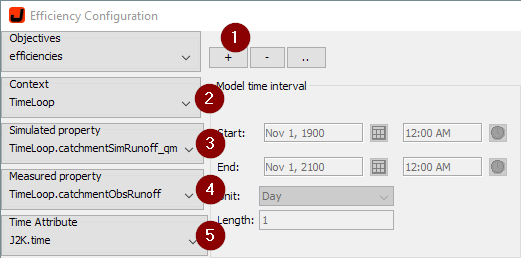
The calculation of model efficiencies is a crucial requirement to assess the quality of a model and to guide automated calibration procedures. In order to set up a model efficiency calculation in JAMS, open the model in the JAMS builder and select the menu entry Model->Configure Efficiencies. In result, the efficiency configuration dialog will open (Figure 1). To setup a new or to change an existing efficiency calculation, the following steps are required:
- Select an objective or create a new one (1). In the second case, please provide a name.
- Select your main time iteration context (2)
- Select the attribute representing your simulated property (3)
- Select the attribute representing your observed property (4)
- Select the time attribute (5)
- Press OK
As a result, you will find a new component inserted at the end of your selected time iteration context which has the same name as your chosen objective (see for example Figure 2).
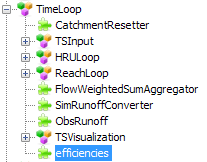
The newly added component will calculate a number of efficiency criteria at the end of every simulation, i.e. the coefficient of determination [R2], (logarithmic) Nash-Sutcliffe-Efficiency [(log) E1/E2], absolute volume error [AVE], percental bias [Bias], and the Kling-Gupta Efficiency [KGE]. In addition to their standard form, all efficiency measures instead of AVE and Bias are calculated also in a normalized form. For this normalized form, the measures are transformed in such a way that they are defined on the interval [0,∞) while 0 denotes their optimal value.
By default, the full simulation time period as defined by your main time itereation context will be taken into account. However, it is often desired to limit the calculation of the model efficieny to specific sub time intervals (e.g. the validatation time period) or events (e.g. peak flow situations). OPTAS therefore allows to identify an open number of sub time intervals which will be taken into account during efficiency calculation. In order to make use of this option, please follow these steps:
- Open the efficiency configuration dialog (Model->Configure Efficiencies menu entry).
- Select your efficiency set from the Objectives pull-down list.
- On the right part of the window, press the Load Timeserie button (1) and choose a measured runoff timeserie, or select an antry from the list next to it (2). In result, the chosen timeserie will be shown in a graph (3).
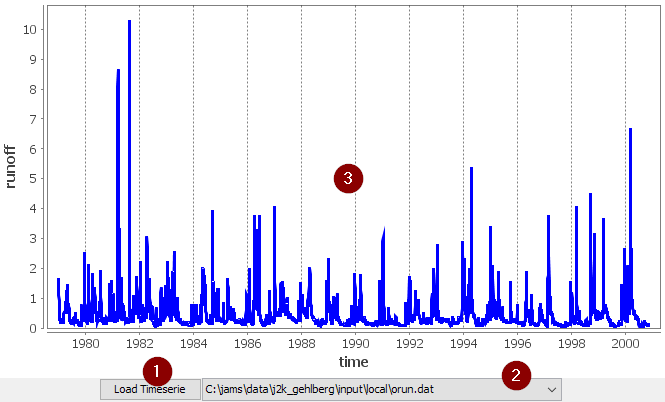
- Press the “+” button in the Time Filters table on the left hand side to add a new filter.
- From the filter configuration dialog that opens, you have the following options:
- Select one or more years
- Select one or more months
- Select baseflow situations based on a given absolute threshold value or based on a local minimum of the timeserie
- Select raising/falling limbs or peaks of the timeserie based on a time window size and the distinctness of the situation (see example screenshot below)
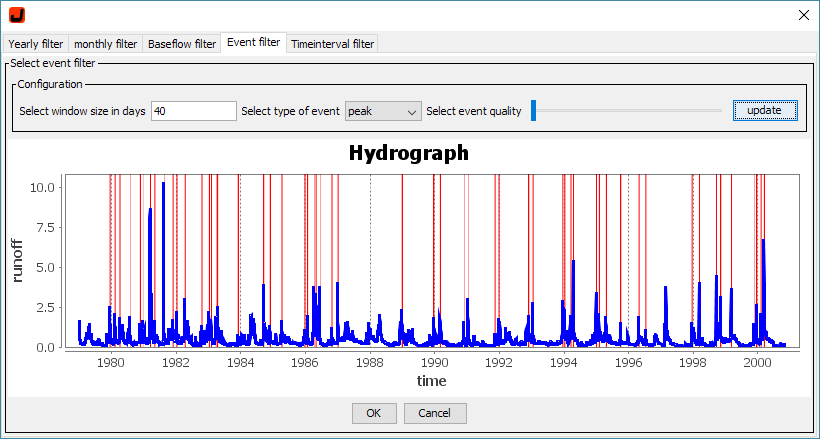
- Select an arbitrary time interval
- Confirm with OK in order to add the selected time intervals (shown in red) to the Time Filters table
- Repeat steps 4/5 in order to add more filters. Each of the filters are shown in the filter table and can be enabled/disabled
After different filters have been created, users can further configure them in the Time Filters table, i.e. by defining
- how they are combined (logical AND/OR)
- if they should be inverted
- if they should be enabled or disabled.
An overview of the resulting filter setup is show in a graph on the right hand side of the window. Figure 3 shows an example of three filters that are combined by logical OR:
- time interval 1994-1996 (enabled and highlighted in green)
- peak events
- months May to July
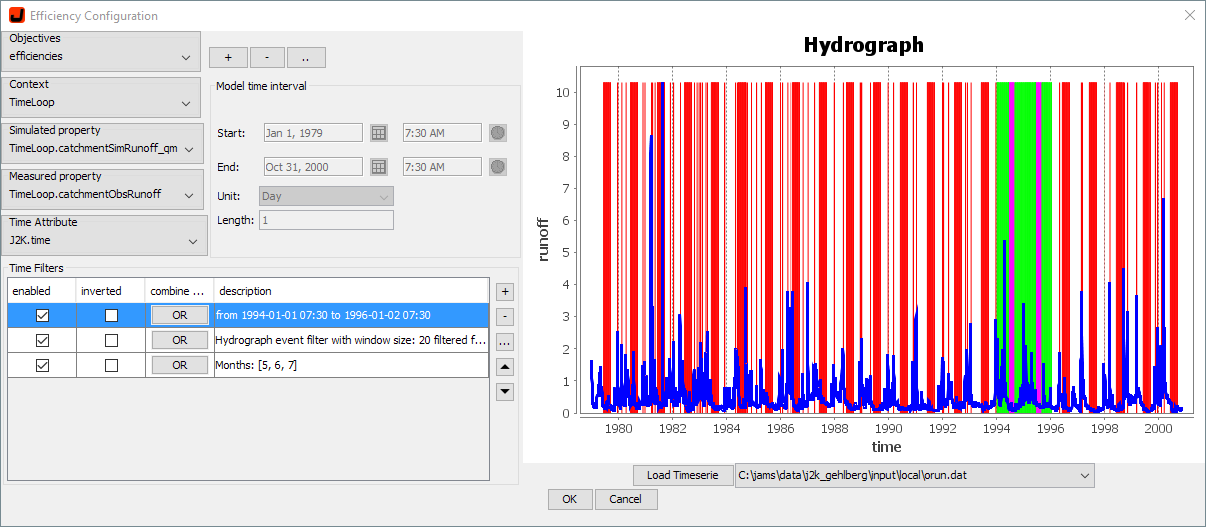
Combining time filters, users can configure their efficiency calculation such that it is specifically sensitive to specific situations of the runoff generation. Using these efficiencies in a following parameter calibration allows to focus on specific requirements of the simulation, e.g. the identification of flood events or the assessment of minimal flow.
