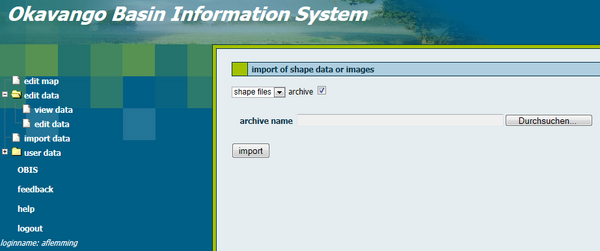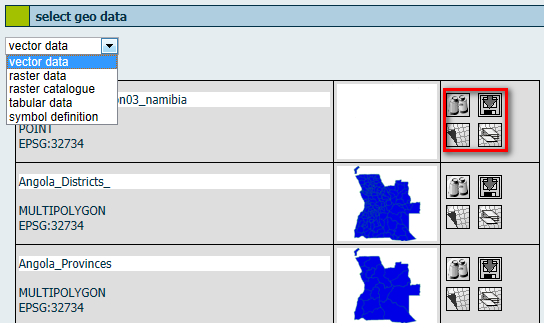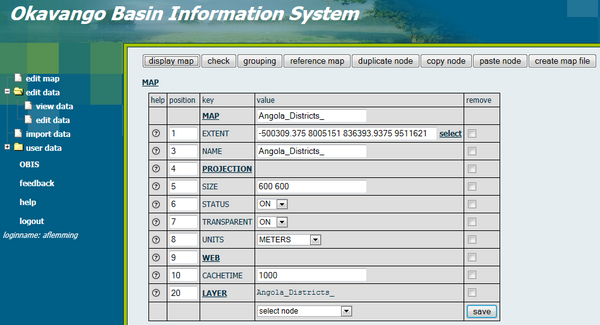OBIS: Geodata import
| Line 10: | Line 10: | ||
[[File:OBIS_Geodata_View_Data.png|600px|options|]] | [[File:OBIS_Geodata_View_Data.png|600px|options|]] | ||
| + | |||
| + | You can generate a new map by clicking on the respective button. | ||
[[File:OBIS_Geodata_New_Map.png|600px|options|]] | [[File:OBIS_Geodata_New_Map.png|600px|options|]] | ||
[[Using_the_Okavango_Basin_Information_System_(OBIS)|[Back to tutorial main page]]] | [[Using_the_Okavango_Basin_Information_System_(OBIS)|[Back to tutorial main page]]] | ||
Revision as of 12:27, 18 February 2013
For the import of geodata you will be automatically redirected to the JanusWeb. Click "New Import" in the menu on the left side and the following screen appears. Select the format of the geodata with the help of the pull down menu and give the directory path. Tick the box if you want to upload data from the archive.
It is important to list the Spatial Reference Identifier (SRID) of the geodata's projection when you import data. Afterwards you have to click the subitem "view data" of the menu item "edit data".
A table with available vector data appears. In the pull down menu you can also switch to other data types, e.g. raster data. The first columns gives metadata information such like title of dataset, type and ESPG code. In the second column you get a preview of the shapefile. In the third column you find four features: "preview" displays a preview of the shapefile in a new window, "download" to export data, "generate new map from this data" and "add data as layer to an existing map".
You can generate a new map by clicking on the respective button.