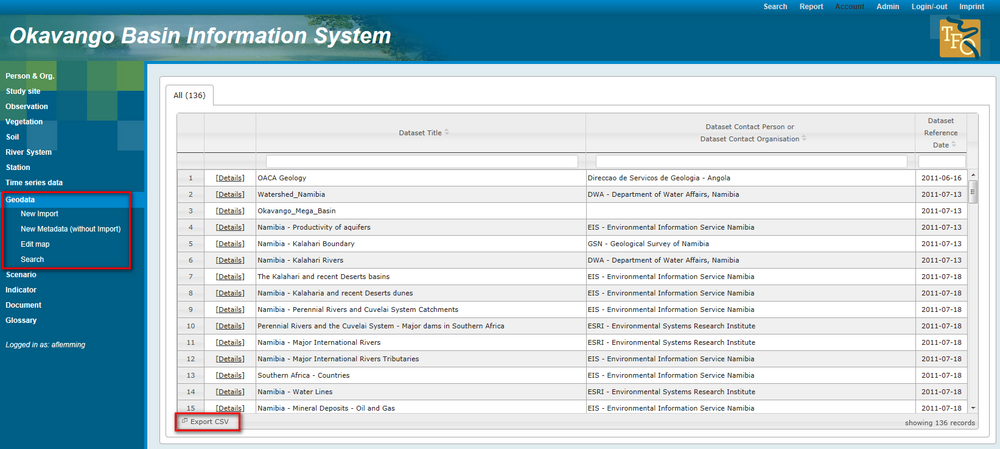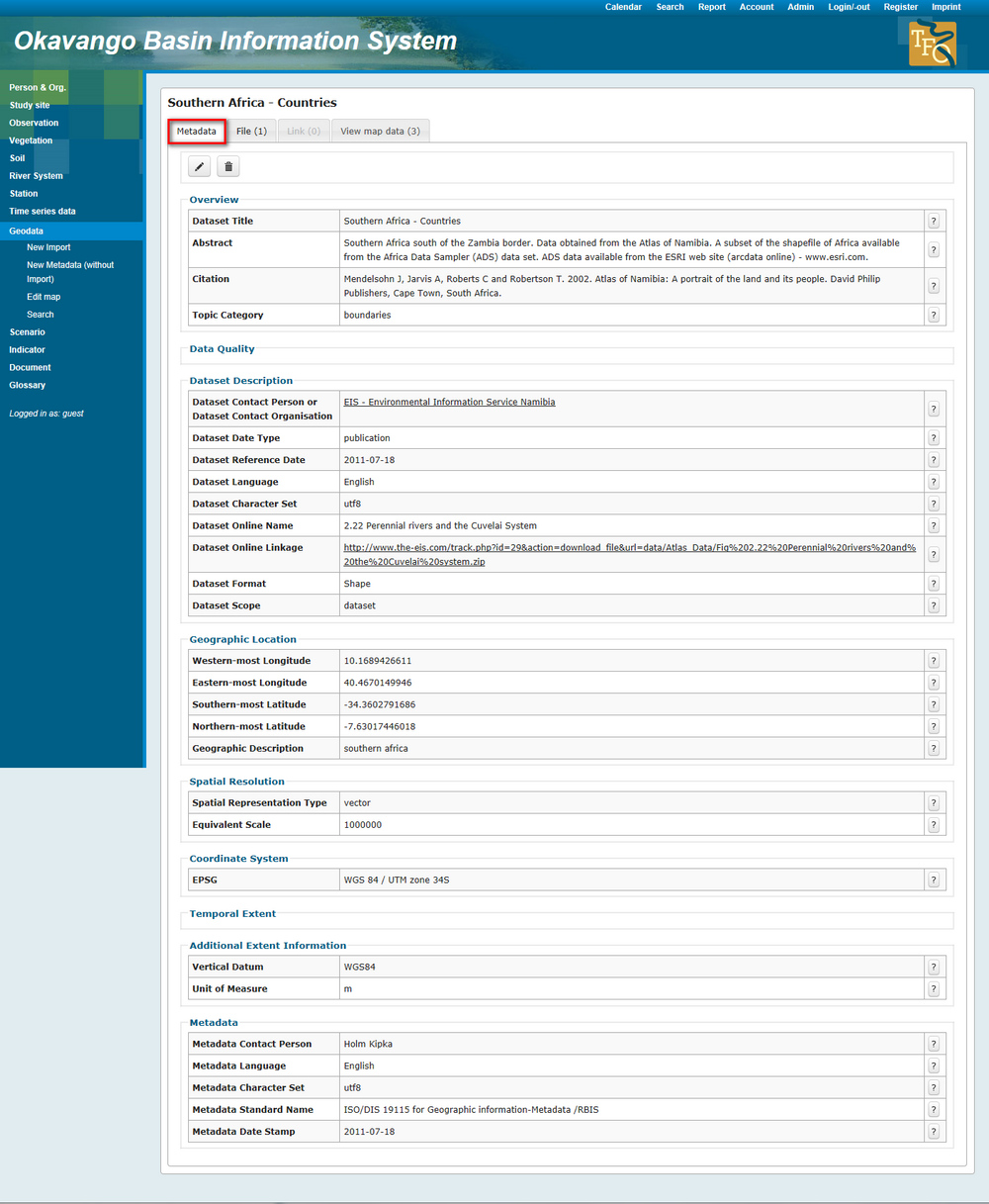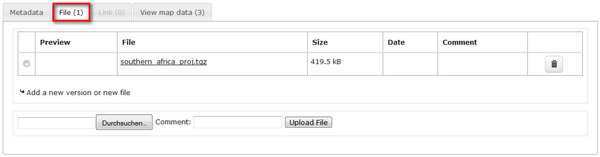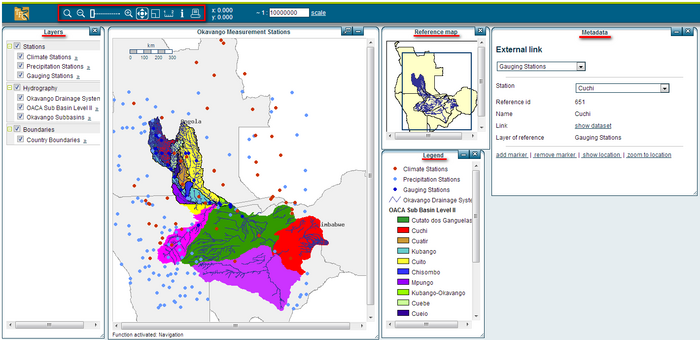OBIS: Geodata
(→List of available datasets) |
|||
| Line 5: | Line 5: | ||
[[File:OBIS_Geodata_Overview!.png|1000px|options|]] | [[File:OBIS_Geodata_Overview!.png|1000px|options|]] | ||
| − | The link "Export CSV" gives the | + | The link "Export CSV" gives the possibility to download a list of all records you see in the overview table. The menu on the left side offers different features like the import of data or the editing of maps. The tutorial will introduce these functions in the section (link). At this stage you will learn how to browse for data, search data and view the geodata. Therefore you need to click on "details" in the line of a dataset you are interested in, e.g. the example "Southern Africa- Countries". |
== Metadata == | == Metadata == | ||
Revision as of 13:38, 20 February 2013
Contents |
View list of available datasets
The start page of the geodata section appears and you get an overview of all geodata records.
The link "Export CSV" gives the possibility to download a list of all records you see in the overview table. The menu on the left side offers different features like the import of data or the editing of maps. The tutorial will introduce these functions in the section (link). At this stage you will learn how to browse for data, search data and view the geodata. Therefore you need to click on "details" in the line of a dataset you are interested in, e.g. the example "Southern Africa- Countries".
Metadata
A table appears with a three-fold box head: "Metadata", "Document" and "View map data". Above the box you can see small arrows, by clicking you can navigate between the single data sheets of the data overview.
In the first section you get all the metadata linked to the dataset. You see a datast description, responsible person/ organisation, spatial resolution, coordinate system and others.
Document download
The second section contains documents available for download. A file with the TGZ file extension is a GZIP Compressed Tar Archive file. TGZ files can be opened with any popular compression/decompression program, the free 7-Zip tool being one example. Any of these types of programs will decompress (extract) the contents of a TGZ file. KML files were originally used by Keyhole mapping software developed by Keyhole, Inc. The company was acquired by Google in 2004 and KML files are now used by Google Earth and other Earth browser programs.
Below the table with documents for download you have the possibility to upload a new version or a new file.
Visualization of Geodata
In the third section geodata are listed, linked to the dataset. Click on the data of interest and visualization in JanusWeb starts.
The menu on the top of the map offers a set of tools to explore the map in detail:
- zoom by rectangle or center point selection
- zoom out to previous level
- zoom in to next level
- pan map extract
- go back to originally map extract
- use measure tool to measure distances, routes and areas
- info tool- one click onto the map shows attributes of the layers selected in legend
- print page