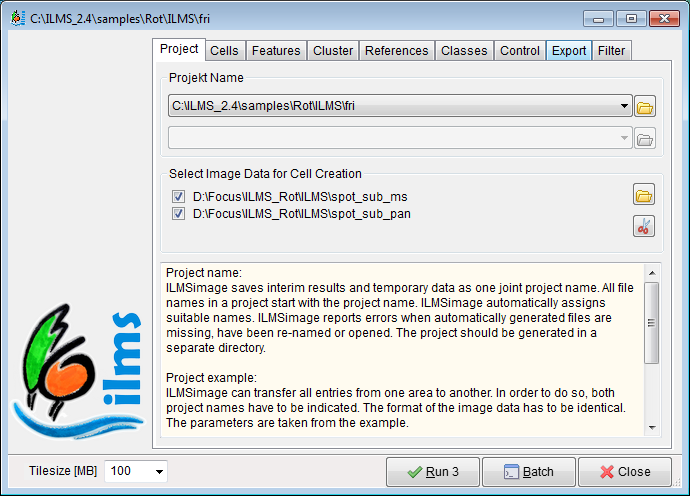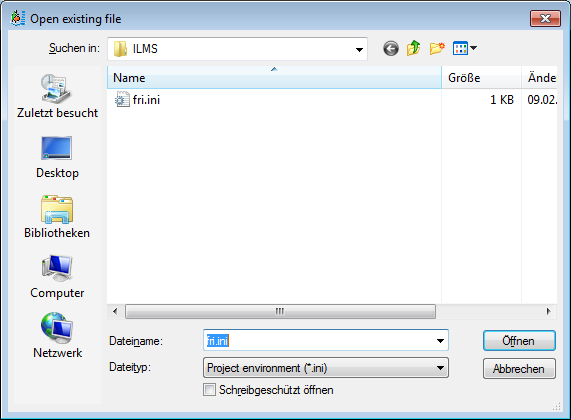ILMSimage 2.4 Project Settings
(→50px| Project Settings) |
(→Project Name) |
||
| Line 14: | Line 14: | ||
ILMSimage saves interim results and temporary data in a dedicated folder using one joint project name. All file names in a project start with the project name. ILMSimage automatically assigns suitable extensions to newly generated project files or GIS layers. ILMSimage reports errors when automatically generated project files are missing, have been re-named or opened. | ILMSimage saves interim results and temporary data in a dedicated folder using one joint project name. All file names in a project start with the project name. ILMSimage automatically assigns suitable extensions to newly generated project files or GIS layers. ILMSimage reports errors when automatically generated project files are missing, have been re-named or opened. | ||
| − | After pressing the butten | + | After pressing the long butten in the ''Project Name'' box it is possible to chose an existing project or create a new one by simply typing in a new project name. ILMSimage will create all necessary folder and files. |
| − | + | ||
| − | + | ||
===Creating a New IlMSImage Project=== | ===Creating a New IlMSImage Project=== | ||
Revision as of 09:48, 29 February 2012
Contents |
 Project Settings
Project Settings
Project Settings are the first step in the ILMSinmage project chain. The panel Project is used to choose suitable input data layers and a project name. Entering the name of an existing project resumes working on it, a new name creates a new project. Image data for analysis are not restriced to the layers shown on the QuantumGIS canvas.
Back to main page
Project Name
ILMSimage saves interim results and temporary data in a dedicated folder using one joint project name. All file names in a project start with the project name. ILMSimage automatically assigns suitable extensions to newly generated project files or GIS layers. ILMSimage reports errors when automatically generated project files are missing, have been re-named or opened.
After pressing the long butten in the Project Name box it is possible to chose an existing project or create a new one by simply typing in a new project name. ILMSimage will create all necessary folder and files.
Creating a New IlMSImage Project
The ILMSimage project directory is supposed to be the workspace for ILMSImage calculation and data transformation. ILMSimage will copy the selected image data to the workspace in order to get access to the data opened in QuantumGIS and to provide a complete copy of all data needed for work with the project. The project folder may be copied to another filesystem or another machine to continue processing without loss of information.
Never open image data stored in the project directory in QuantumGIS! QuantumGIS requires exclusive access to all layers shown on the canvas. Subsequent ILMSimage calls will produce error messages due to rejected data access.
Image Data for Cell Creation
If ILMSimage starts with a new project, the box "Selected Image Data for Cell Creation" shows the filenames of all raster layers loaded into QuantumGIS. The check box in front of the filename now allows to select suitable raster layers for cell creation. ILMSimage allpies only the selected images for cell creation. Unselected images show up again as possible features [feature selection]. New images can be added to the list with button [1] and deleted from the list with button [2]. In any case, the check box decides, with image data are used for cell creation.
ILMSImage only allows input data which are available in the byte domain (8bit, gray level between 0 and 255). If a non-compatible layer is chosen during the selection of a new data level, ILMSImage tries to convert a copy automatically to a suitabe format and store the converted layer in the project folder.
ILMSimage assigns the density 0 with "no data". If images show reagions with no data (zero) they have to be filled with 1 befor loading them to a new project, otherwise ILMSimage will create no cells or features in the zero reagions.
ILMSimage supposes, that all selected image layers for cell creation cover the same area. The easiest way to set up image data properly is to cut them with the same frame using the raster tools in QuantumGIS. Image layer for cell creation may differ in resolution. ILMSimage will prefer the layer with the smallest pixelsize to form the cell bordes. Layers with coarser resolution will influence cell size. If there is a panchromatic image layer with high spatial resolution, it can be the better choice to calculate the cells only with this layer.
ILMSimage weightens the different input channels due to the size of their pixels. If all images have the same pixel size i.e. spatial resolution, all image layers are weightend equal. If some image layer show a higher resolution, as panchromatic bands in satellite images do, the high resolution bands get a higher influence on the shape of the cell border whereas low resolution color bands have more influence on the integral size of the cell.
Following Steps
After setting up a new ILMSImage project, the button [Run] leads to the next step in the process chain ILMSImage Cell Creation 2.4.