OBIS: getting started
(→User account) |
|||
| Line 14: | Line 14: | ||
== User account == | == User account == | ||
| − | Throughout this tutorial, a user account with typical permission settings will be used. If you don't have such an account yet, please select the ''Login/-out'' link | + | Throughout this tutorial, a user account with typical permission settings will be used. If you don't have such an account yet, please select the ''Login/-out'' link from the top menu. From the login form, choose the ''Request new user account'' link and provide the required information in the following form. Please carefully fill in the information about ''Affiliation'' and ''Request notice'' as the permissions granted by the OBIS administrator will be based and justified by them. Upon submitting the data, an email is sent automatically to the OBIS administrator. Your account will usually be created within one day and your user credentials will be sent to you via an automated email. |
Using the data from this email, | Using the data from this email, | ||
Revision as of 10:54, 24 November 2012
Access
OBIS can be found under http://www.future-okavango.org/obis. Opening it in your favourite web browser you are greeted with the following screen:
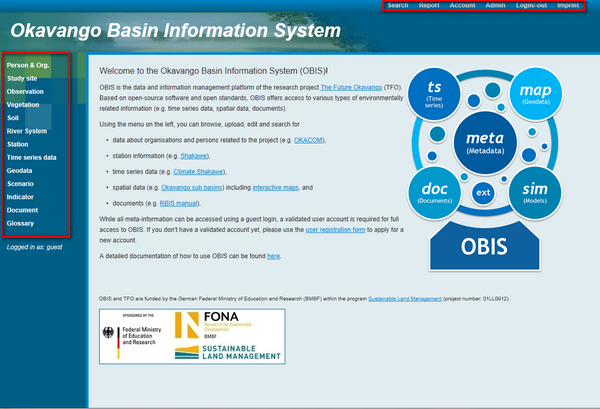
Two menus (marked in red) offer access to various generic functions (top menu) and data types (left menu). As a default, users are logged in automatically as a guest user. In OBIS, the guest user account already allows to access a variety of functions, including
- searching for / displaying meta-information of most stored data
- visualizing interactive maps and previews of geospatial data
- displaying previews of time series graphs and images
As a default, the guest user is not allowed to access and download detailed information such as time series or geodata. The same holds for accessing restricted and account specific functions like language settings (the guest user uses English language). For an individual dataset, specific permissions can be defined by the dataset owner and such might differ from default settings.
User account
Throughout this tutorial, a user account with typical permission settings will be used. If you don't have such an account yet, please select the Login/-out link from the top menu. From the login form, choose the Request new user account link and provide the required information in the following form. Please carefully fill in the information about Affiliation and Request notice as the permissions granted by the OBIS administrator will be based and justified by them. Upon submitting the data, an email is sent automatically to the OBIS administrator. Your account will usually be created within one day and your user credentials will be sent to you via an automated email.
Using the data from this email,